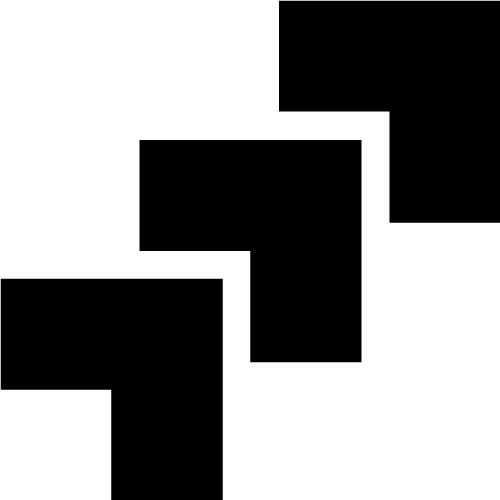HEIC images: A complete guide for the HEIC file format

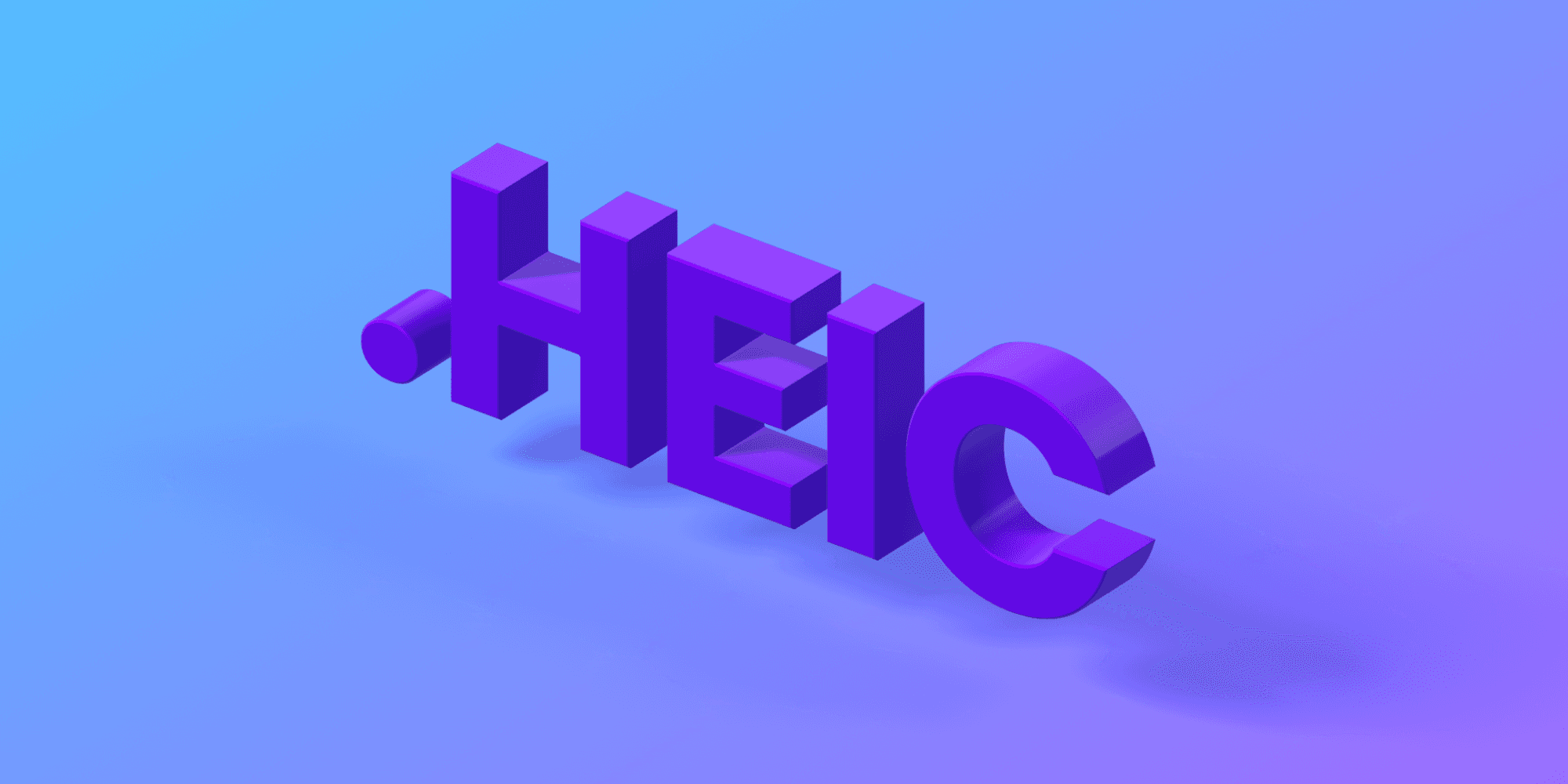

The HEIC (High-Efficiency Image Format) is a modern image file format that offers significant improvements in image compression and quality compared to traditional formats like JPG. Developed by the Moving Picture Experts Group (MPEG), HEIC was introduced as the successor to JPG, aiming to provide better storage efficiency and superior image quality for digital images. In this article, we'll explore the underlying structure and key features of the HEIC format.
When to Use HEIC
HEIC is a versatile image format, well-suited for various scenarios where specific considerations come into play. Here are some situations when using HEIC is advantageous:
- Saving Storage Space: HEIC employs advanced compression techniques like High-Efficiency Video Coding (HEVC) to achieve higher compression ratios without compromising on image quality. As a result, it is an excellent choice for reducing storage space on your device or cloud storage while retaining the visual appeal of your images.
- High-Quality Images: Despite its smaller file sizes, HEIC maintains a high level of image quality. It supports a wide range of color depths, allowing it to preserve fine details, gradients, and complex color variations, making it ideal for storing photographs and realistic images.
- Transparency and Animation Support: HEIC supports transparency, making it suitable for images with alpha channels, such as logos and overlays. Additionally, HEIC can store image sequences, enabling the creation of animated images or short video clips directly within the format.
- iOS and macOS Compatibility: Apple adopted HEIC as the default image format for capturing and storing images on iOS devices since iOS 11 and macOS devices since High Sierra (macOS 10.13). Utilizing HEIC ensures native support and seamless integration within the Apple ecosystem.
When Not to Use HEIC
While HEIC offers several advantages, there are specific scenarios where it might not be the best choice. Consider alternative formats in the following situations:
- Limited Compatibility: Older operating systems, web browsers, and some non-Apple devices may lack native support for HEIC. If you intend to share images widely and need broad compatibility, it might be better to use more universally supported formats like JPG or PNG.
- Professional Printing: For professional printing purposes, where maintaining the highest possible image quality is crucial, consider using lossless formats like TIFF or RAW. These formats preserve all image data without any compression loss, ensuring optimal print results.
- Web Compatibility: While some modern web browsers offer native support for displaying HEIC images, backward compatibility for users with older browsers might be a concern. Consider providing alternative formats or implementing server-side conversions for wider accessibility.
Optimizing HEIC Filesize
To optimize HEIC file sizes while maintaining acceptable quality, you can use image compression tools or software. In-depth tips and techniques for reducing image file sizes can be found in our comprehensive guide, How to Reduce Image File Size. This guide covers various methods, including image compression, resolution adjustments, and other helpful tricks to make your HEIC files more efficient without compromising on visual appeal.
HEIC vs. JPG: A Detailed Comparison
When deciding between the HEIC and JPG formats, it's essential to understand their differences, advantages, and disadvantages. Here's a detailed comparison of HEIC and JPG to help you make an informed choice:
Compression and Image Quality
- HEIC: High-Efficiency Image Format (HEIC) utilizes the High-Efficiency Video Coding (HEVC) standard to achieve superior compression without significant loss of image quality. It can store images with better color depth and finer details, making it ideal for high-quality photographs and realistic images. HEIC's advanced compression algorithms allow for smaller file sizes, saving storage space without compromising visual appeal.
- JPG: The Joint Photographic Experts Group (JPG) format is a widely used image format known for its good balance between image quality and file size. While it offers reasonable image compression, it is a lossy format, meaning that some image data is permanently discarded during compression. As a result, repeated editing and saving of JPG images can lead to a gradual loss of quality.
Compatibility
- HEIC: HEIC was adopted as the default image format for capturing and storing images on iOS devices since iOS 11 and macOS devices since High Sierra (macOS 10.13). As a result, it enjoys excellent compatibility within the Apple ecosystem. However, older operating systems, web browsers, and non-Apple devices may lack native support for HEIC, which can be a limitation when sharing images with a broader audience.
- JPG: JPG is one of the most universally supported image formats, compatible with virtually all operating systems, web browsers, and devices. It has been around for decades and has become the standard format for web images and digital photography due to its wide compatibility.
Transparency and Animation Support
- HEIC: HEIC supports transparency, making it suitable for images with alpha channels. This makes it ideal for logos, overlays, and graphics that require transparency effects. Additionally, HEIC can store image sequences, allowing the creation of animated images or short video clips directly within the format.
- JPG: JPG does not support transparency or animation, making it less suitable for scenarios where these features are essential.
Web Compatibility
- HEIC: Some modern web browsers offer native support for displaying HEIC images, providing a smoother browsing experience for users with supported browsers. However, backward compatibility for users with older browsers may be a concern.
- JPG: JPG enjoys broad web compatibility and is the preferred format for displaying images on websites and social media platforms due to its widespread support.
Storage Space
- HEIC: HEIC's advanced compression techniques, especially when combined with HEVC, result in smaller file sizes compared to JPG for similar image quality. This can significantly save storage space on devices and cloud storage services.
- JPG: While JPG provides good compression, it might result in larger file sizes compared to HEIC, especially for high-quality images. However, it still offers reasonable file size reduction compared to uncompressed formats like TIFF.
Professional Printing
- HEIC: For professional printing purposes, where maintaining the highest possible image quality is crucial, HEIC might not be the best choice. Lossless formats like TIFF or RAW are preferred for professional printing, as they preserve all image data without any compression loss.
- JPG: While JPG is commonly used for professional printing, it may not provide the same level of image quality as lossless formats. For critical printing projects, consider using uncompressed or lossless formats to ensure optimal results.
Use Case Recommendations
- HEIC: Consider using HEIC for scenarios where storage space is a concern, such as capturing photos on iOS and macOS devices or when sharing images within the Apple ecosystem. It is also suitable for high-quality images with complex color variations and fine details, as well as for situations requiring transparency or animation effects.
- JPG: JPG remains an excellent choice for web images, social media sharing, and scenarios where broad compatibility is essential. It is well-suited for photographs and realistic images where a good balance between image quality and file size is required.
In summary, HEIC excels in providing advanced compression, high-quality images, transparency support, and animation capabilities. However, its compatibility limitations with older systems and devices, as well as its lack of native support in some web browsers, should be considered when choosing the format. JPG, on the other hand, offers broad compatibility, making it an accessible and versatile choice for various scenarios.
Frequently Asked Questions about HEIC Images
What is HEIC?
HEIC or HEIF is a modern image file format developed by the Moving Picture Experts Group (MPEG) that offers advanced compression and high-quality images.
What does HEIC stand for?
HEIC stands for High-Efficiency Image Format, also known as HEIF (High-Efficiency Image File Format).
When is HEIC used?
HEIC is used when you want to save storage space while maintaining high image quality. It is ideal for capturing and storing images on iOS and macOS devices, as well as for scenarios requiring transparency and animation support.
How do I convert HEIC to other formats?
To convert HEIC files to more widely supported formats like JPG or PNG, you can use various online tools or software designed for HEIC conversion. Keep in mind that conversion from HEIC to another format may result in some loss of image quality, depending on the compression settings.
How to Open HEIC File?
- On iOS and macOS: HEIC files can be opened natively in the Photos app.
- On Windows: Use the Microsoft Photos app or install HEIC codec extensions for support.
In addition to the native apps, there are numerous image viewer and editors support opening HEIC files.
How to Convert HEIC to JPG on Mac?
You can easily convert HEIC to JPG using the Preview app, which is natively available on all Macs:
- Open the HEIC file in Preview.
- Click "File" > "Export."
- Choose "JPEG" as the format and click "Save."
How to Convert HEIC to JPG on Windows?
The easisest way to convert an HEIC image on Windows is to use an online tool like HEIC to JPG Converter. There are numerous other options as well or an online image editor like Photopea. Further down in this article you can find a list of tools that will help you work with HEIC-files.
How to Change iPhone Photo Format from HEIC to JPG?
To make sure the photos you take with your iPhone are saved as JPG, and not HEIC, do the following:
- Go to "Settings" > "Camera" > "Formats."
- Choose "Most Compatible" to capture photos in JPG format.
If you want to convert existing images, you can do the following.
- Connect your iPhone to a computer.
- Download your images to the computer
- Convert your images using a software like "Photopea" or "Canva's free image converter" that supports HEIC to JPG conversion.
How to convert HEIC to PDF?
To convert HEIC to PDF using Adobe Photoshop, follow these steps:
- Open HEIC File in Photoshop: Launch Adobe Photoshop on your computer. Go to "File" > "Open" and browse to locate the HEIC file you want to convert. Select the file and click "Open."
- Adjust Image (Optional): If necessary, you can make adjustments to the image, such as resizing, cropping, or applying filters.
- Save or Export as PDF: Once you are satisfied with the image, go to "File" > "Save As" or "File" > "Export" (depending on your Photoshop version) and select the PDF-format when prompted.
- All done!: Your HEIC file has now been converted to PDF.
If you don't have access to Photoshop, you can always use free alternatives to Photoshop, such as GIMP or Photopea. There's also a wide number of free conversion tools available online - at the bottom of this page you will a list of online tools for working with HEIC files.
Online tools for working with HEIC files
Image editors for HEICs
- Photopea: An online image editor that supports various file formats, including HEICs, providing many Photoshop-like features.
- GIMP: A free and open-source image editing software with capabilities similar to Adobe Photoshop.
- Paint.NET: A user-friendly image editing software for Windows, offering essential editing features.
Conversion tools for HEICs
- HEIC to JPG Converter: An online tool to convert HEIC files to JPG format quickly and easily.
- iMazing HEIC Converter: A desktop software that converts HEIC files to JPG or PNG format for Windows and macOS users.
- CloudConvert: An online converter that supports various image formats, including HEIC to JPG conversion.
Compression tools for HEICs
- ImageOptim: A versatile tool that supports various image formats, including HEIC, and provides excellent compression without compromising quality.
- Compressor.io: This platform offers multiple compression options for HEIC files and lets you see how different settings affect the image quality.
Cropping and resizing tools for HEICs
- Photopea: As an online image editor, Photopea supports HEIC files and allows cropping and resizing images to specific dimensions.
- Bulk Resize Photos: An online tool that enables bulk resizing of HEIC images to custom dimensions while maintaining image quality.
- iLoveIMG: This online tool offers a simple interface for cropping HEIC images to desired sizes.
How HEIC Compression Works
Now that you know the basics of the HEIC format, you might as well get a basic understanding of the inner workings of the compression algorithm. Right?
The HEIC format achieves its impressive compression by utilizing HEVC (High-Efficiency Video Coding), also known as H.265, which is a video compression standard. Here's a simplified overview of how HEIC compression works:
- Transform Coding: HEIC employs transform coding techniques, similar to JPEG's Discrete Cosine Transform (DCT). The image data is divided into small blocks, and a mathematical transformation is applied to represent the pixel values efficiently.
- Prediction Coding: In this step, the image data is predicted based on neighboring pixels, allowing for the representation of the image in a more compact form.
- Entropy Coding: HEIC utilizes various entropy coding methods, such as CABAC (Context-Adaptive Binary Arithmetic Coding), to further compress the image data effectively.
- Intra-Frame and Inter-Frame Coding: HEIC can store images as individual frames or use inter-frame coding to compress image sequences, resulting in improved compression for animated images and videos.
This HEIC-guide is part of an article series
Thank you for making it this far. I hope you've found valuable information about HEIC images, and that any issues you had with your HEIC files are now resolved. This guide is part of an article series where I explore various common image file formats, addressing frequently asked questions and exploring the dos and don'ts for each format.
If you're interested in expanding your knowledge beyond HEIC images, make sure to check out the JPG, GIF, PNG and WEBP articles as well.