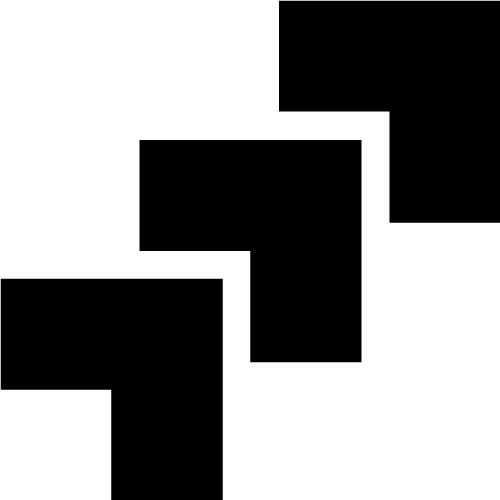PNG images: A complete guide for the PNG file format

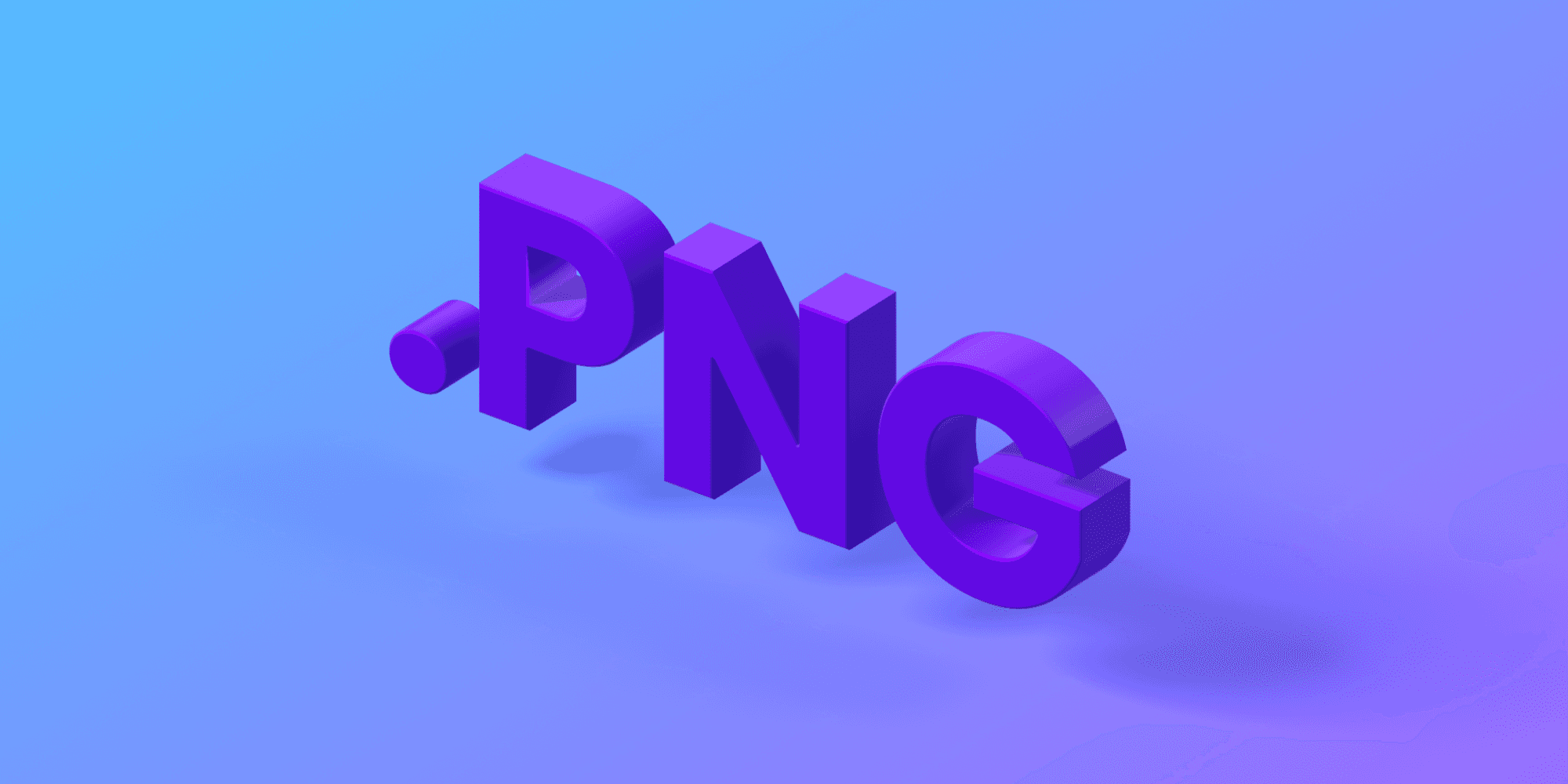

The PNG (Portable Network Graphics) format has a rich history dating back to the mid-1990s. This versatile format was developed as a response to the need for a lossless image compression standard. PNG offers efficient storage and transmission of digital images without compromising on image quality. Let's explore the strengths and best practices of the PNG format for various scenarios.
PNG was created as a response to the shortcomings of the GIF (Graphics Interchange Format). One of the main limitations of GIF was that it used a patented compression algorithm called LZW (Lempel-Ziv-Welch), which was owned by Unisys. This meant that developers and software users had to pay licensing fees to use the GIF format.
When to Use PNG
PNG is an excellent image format that shines in specific situations, providing optimal results:
- Graphics with Transparency: PNG excels at preserving transparency, making it the go-to choice for images with transparency layers, such as logos, icons, and graphics that need to be seamlessly integrated into different backgrounds.
- Simple Graphics and Text: Images with sharp edges, text, or simple graphics benefit from PNG's lossless compression, ensuring that these elements retain their clarity and sharpness without any compression artifacts.
- Professional Printing: When preparing images for professional printing, like brochures or posters, PNG's lossless format guarantees maximum image quality and preserves all the original data without any compression loss.
- Image Editing and Repeated Saving: If you plan to edit an image multiple times or apply changes to it, PNG is a preferred format as it doesn't introduce any compression loss with each save.
When Not to Use PNG
While PNG is a versatile format, there are situations where it might not be the best choice:
- Photographs and Realistic Images: PNG is not the most efficient format for compressing photographs or images with complex color variations and fine details. In such cases, consider using the JPG format, which provides a better balance between image quality and file size.
- Large Image Galleries: For large collections of images, like photo galleries or albums, PNG files can be significantly larger than other formats. In such cases, consider using JPG for more efficient storage.
- Web Images and Social Media: Although PNG offers high quality, it can result in larger file sizes if used the wrong way. This in turn may lead to slower loading times on websites and social media platforms. In these scenarios, consider using more modern formats like WebP, which provide better compression without sacrificing quality.
Optimizing PNG Files
To optimize PNG file sizes while maintaining the highest quality, you can use image compression tools or software. Our comprehensive guide, How to Reduce Image File Size, covers various methods, including PNG compression techniques, resolution adjustments, and other useful tips to make your PNG files more efficient without compromising on visual appeal.
Frequently Asked Questions about PNG Images
What is a PNG?
PNG is a popular image file format known for its lossless compression, making it ideal for images with transparency and graphics with sharp edges. PNG is widely used on the internet and in professional settings.
What does PNG stand for?
PNG stands for Portable Network Graphics. PNG is a popular image file format that was developed as an open and patent-free alternative to other image formats like GIF (Graphics Interchange Format) and JPEG (Joint Photographic Experts Group). The PNG format was created in response to the need for a more versatile and efficient image compression standard that could support both lossless and lossy compression techniques.
When to use PNG over other formats?
Use PNG when you need images with transparency or graphics with sharp edges, like logos and icons. PNG is also preferred for images that require repeated editing and saving without any loss of image quality.
How to convert JPG to PNG?
Use an online converter or image editor that supports JPG to PNG conversion. Upload the JPG file, choose "PNG" as the output format, and convert the image.
Before you convert, consider the fact that the JPG file you are converting may not be suitable for the PNG format. Remember, PNG is best for images that require transparency or have simple graphics, whereas JPG is better suited for photographs, or complex images.
How to convert GIF to PNG?
Use an online converter or image editor that supports GIF to PNG conversion. Upload the GIF file, select "PNG" as the output format, and convert the image. Further down in this article we've put together a list of image editors, conversion, compression and cropping tools.
How to reduce the size of a PNG?
To reduce the size of a PNG, you can use image compression tools or online compressors specifically designed for PNG files. These tools help to reduce file sizes without compromising on image quality. We've published a guide on how to reduce image file size which includes how to significantly reduce the size of a PNG using free tools like ImageOptim.
How to edit a PNG?
Open the PNG file in an image editing software such as Photoshop, GIMP, Paint.NET, or Photopea. Edit the image as desired, and save the changes. Remember that PNG's lossless compression ensures that the image quality remains intact throughout the editing process.
Online Tools for Working with PNG Files
Image Editors for PNGs
- Adobe Photoshop: A powerful and widely used professional image editing software that supports various formats, including PNG, offering a broad range of features and tools.
- Photopea: An online image editor with Photoshop-like features, ideal for quick edits and working with PNG files.
- GIMP: A free and open-source image editing software similar to Adobe Photoshop, compatible with PNG and other formats.
- Paint.NET: A user-friendly image editing software for Windows, offering essential editing features and PNG support.
Conversion Tools for PNGs
- Adobe Express Convert Tool: Adobe's online tool to quickly convert various image formats to PNG.
- IMG2GO Image to Image Converter: A web-based converter for various image formats, including PNG.
Compression Tools for PNGs
- TinyPNG: Specifically designed for PNG compression, TinyPNG produces impressive results for both photographs and graphics, reducing file sizes while maintaining image quality.
- ImageOptim: A versatile tool that supports various image formats and provides excellent compression without compromising quality.
- Compressor.io: This platform offers multiple compression options and lets you see how different settings affect the image quality.
Cropping and Resizing Tools for PNGs
- ImageResize.ai: Our AI-powered tool to extend, resize, and crop images to the most common formats and ratios.
- Adobe Free Image Cropper: A tool to crop larger images into smaller sizes.
- Canva Crop Image: Canva's feature for easily cropping images to specific dimensions.
How PNG Compression Works
For those intrigued by the inner workings of PNG compression, here's a brief summary of the key steps that goes into the lossless compression of a PNG-image. This file format is especially interesting because unlike formats such as JPG, PNG uses lossless compression. It preserves all image data during compression, resulting in high-quality images without any loss of detail.
- Filtering and Prediction: Before compression, PNG applies filtering and prediction algorithms to enhance data compression. These techniques analyze and predict pixel values to improve compression efficiency.
- Deflate Compression: The actual compression process uses the DEFLATE algorithm, which is a combination of LZ77 and Huffman coding. It efficiently compresses the filtered image data while ensuring quick decompression.
This PNG-guide is part of an article series
Thank you for reading this far! Now that you know almost everything that is worth knowing about the PNG format, check out the other parts of this series of articles about image file formats: JPG, HEIC, GIF and WEBP.